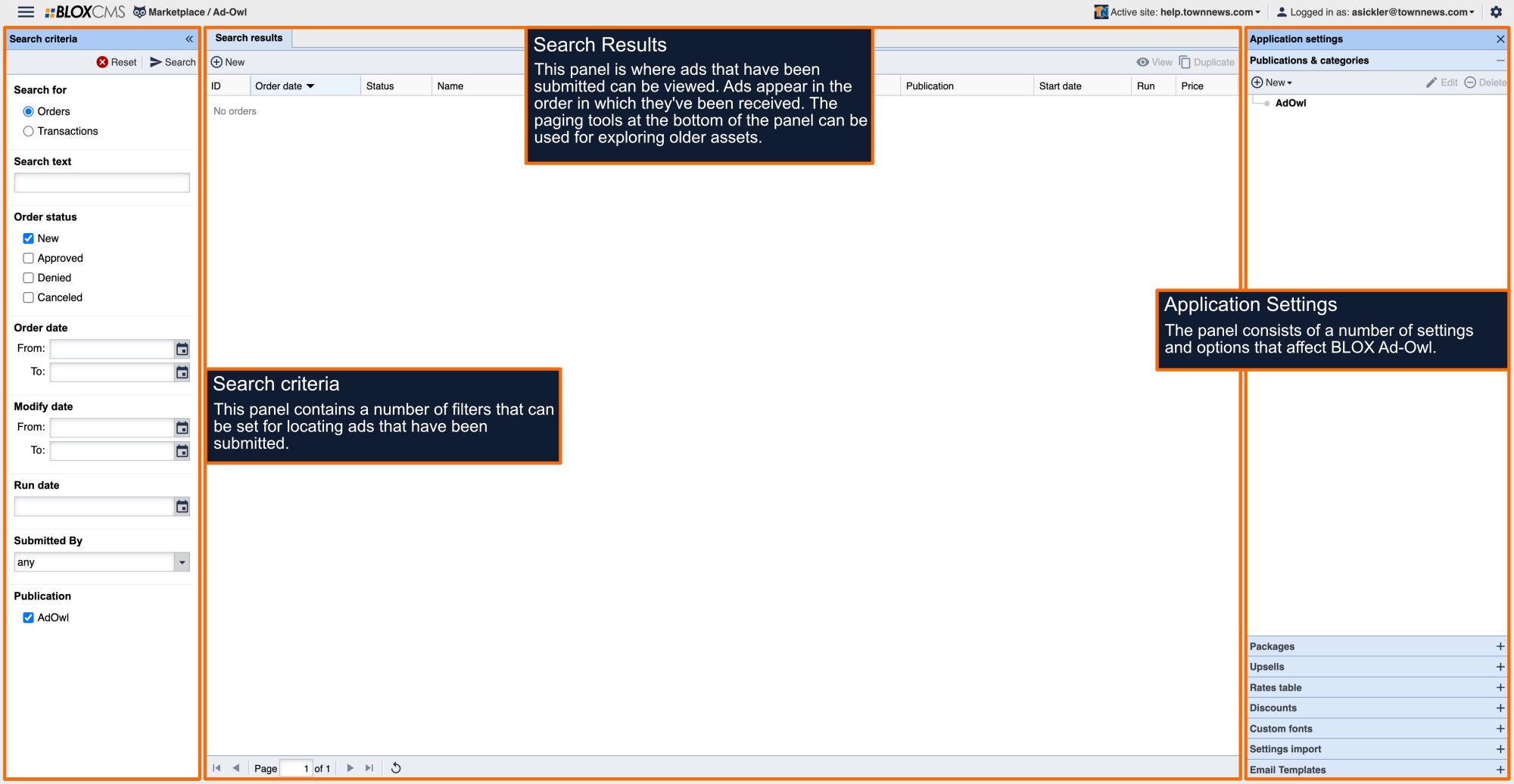What are Ad-Owl packages?
Ad-Owl packages are the various ad offerings that are available for readers to purchase. Packages are nested beneath Ad-Owl publications and can thus be used across multiple publications.
How to create an Ad-Owl package
Within the Panel, select +New. This will populate the Edit Package window. The Edit Package window consists of four bed windows: Configuration, Scheduling and limits, Date Rules, Categories & Upsells, and Style.
Configuration
Within the Configuration tab, basic package settings for the publication can be set.
Package Name: The name of your package. This is a required field.
Package Type: The type of package. Options include: Print and Online or Print Only.
Payment Type: The type of payment. Options include: Paid, Free, or Conditionally Free.
Approval: The approval method. Options include: Manual or Automatic.
Online Classifieds Market: The classifieds market. Options include (none) or Default.
Description: A description can be added to describe the package that is being offered. This will appear on the front-end.
Formula: A formula can be added. Formulas are used to configure the rates for the different Packages and Upsells within Ad-Owl. For more information about Formulas, please see the Formulas doc.
Disable on front-end checkbox: Place a checkmark in this field to prevent this package from being used on the site's front-end. The package will still be available for use in preview mode, however.
Packages that utilize Free Payment Types will not have a Formula within the Edit Package Window.
Scheduling and limits
Within the Scheduling and Limits tab, ad run lengths, contact information, print ad limits and other scheduling settings can be set.
Ad Run: Choose whether a package has either a Variable Length Ad Run or a Fixed Length Ad Run. You can choose either days or weeks.
Start online ad immediately: When enabled, the online classified ads generated from order approval will start immediately and end according to the order's end-date.
Print Ad limits: Print ad limits can be entered here. Enter Min and Max values for Lines, Words and Letters.
Online Ad Limits: Online ad limits can be entered here. Enter Min and Max values for Letters. Set the Max number of images you want to allow. Leave fields blank for no limits.
Date rules
Within the Date Rules tab, date behaviors can be set.
Start Date Rules: In this admins can set up the start date rules for a package.
Run Date Rules: In this admins can set up the run date rules for a package.
No-Run Date Rules: In this admins can set up the no-run date rules for a package.
The Date Rules is setup in the same way as the Default Date Rules when publications are being created.
Categories & upsells
Within the Categories & Upsells tab, categories and upsells can be added to a package by selecting the corresponding option.

Discounts
Discounts can be offered to customers for either a flat dollar amount or a percentage discounted off the normal prices.
Please be aware that if two or more active discounts are applied to the same package that share the same date and time, an error will occur.
Style
Packages inherit the default style from the primary Ad-Owl Application Settings, but they can also independently configured per-package.

The Style is setup in the same way as the Default Style when publications are being created.
Default Style
With the Default Style tab, the default layout of the publication can be set. To create a style, select +Add. This will populate an Edit Style Rule window where the following options can be defined:

Apply Rule To: When using the An Element With The Class name option, enter a name within the Class Name field.
Constrain Style To: Ad style can be restrained in a number of ways, including: The full element content, The First Line of text, or The First N Words. When using The First N Words option, enter a number value within the Number of Words field.
Box Dimensions: Defines the width of the selected element's box, inclusive of contents and padding, but exclusive of border and margin. Enter a value, and then use the dropdown menu to define whether the dimensions are in Points, Inches, or Pixels.
Margin: Margin is defined as the whitespace outside of the selected element's border. For styles that apply to the full ad box, this would be the gutter.
Padding: Padding is defined as the whitespace between the border and contents of the selected element.
Border: Border width, color, and style can be defined within this . Enter a value, and then use the dropdown menu to define whether the dimensions are in Points, Inches, or Pixels. A color can be entered as a numeric value, such as #008000, otherwise use the color picker to choose a border color. A style can also be chosen by using the Style dropdown menu. Border options include: None, Solid, Dotted, Dashed, or Double.
Font: Font, font size, weight, style, and line height can be defined within this . Options include: Font Family, Size, Weight, Style, and Line Height.
Text Manipulation: Text manipulation options can be defined within this . Options include: Indent, Align, Transform, Decoration, and Hyphenate.
Colors: Text and background color can be defined within this. Options include: Text Color and Background Color.