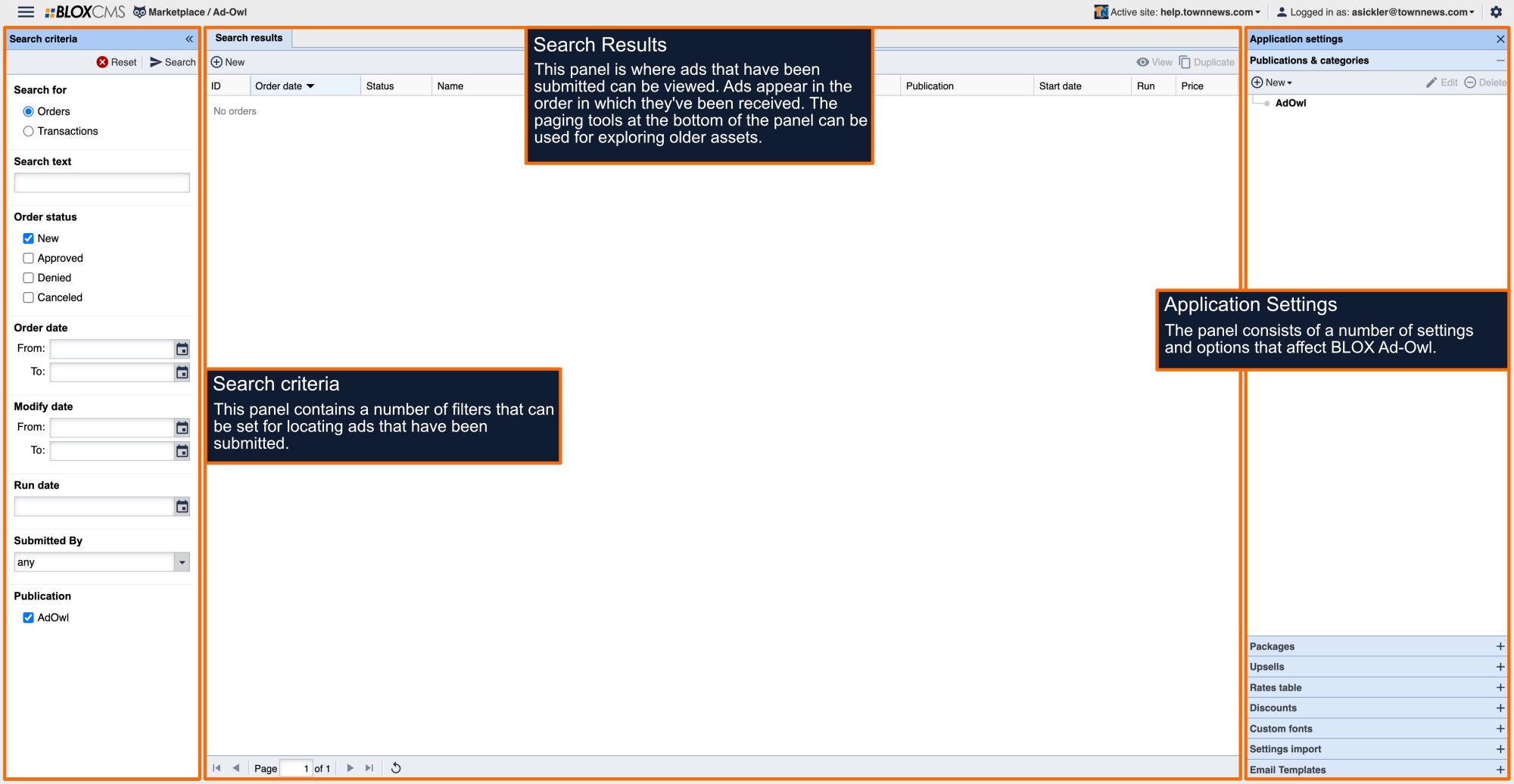To assign a rate table to a package open the desired Package and locate the Formula area on the Configuration tab. Add the formula "return order.rate_table('/
',,);" in which 'rate' is the name of the Rate table used and 'table' is the name of the table within the Rate; 'row' is the row number within the data area and 'column' is the column number in the data area.
Within the Rates table , CMS administrators are able to create new Rate tables, or select existing ones, to assign to individual packages for such things as variable package pricing or shipping rates. To create a rates table, click the +New button. This will open the Edit rates window.
Rate name: Then name of the Rate Table. Only letters, numbers and underscores are supported. Spaces are not supported. Once the name has been created, click Save to continue.
Tables: To create a rate table, select +New. This will populate an Edit Table window where you'll have the opportunity to create different rates for different circumstances. For example, multiple Rate Tables could be created, one for Winter and another for Summer pricing.
Enter a Name for this table using the same rules that were applicable for the name of the rate. If the use of this table is dependent on dates, select the appropriate Start and End dates from the fields provided.
In the Data portion of the window, the actual rates are entered. When the rates are applied to packages, you will be able to specify the column and row of the table which applies to each package. You are able to Import/Export tables to and from a CSV file, and if additional rows are needed over the ten provided, simply click New to add more.
When the table is complete, click Save. The table will appear on the Edit rates screen, if the current date is within the date range selected for the table, Yes will appear in the Active column.
Follow this process as many times as necessary until all applicable tables for this rate are created.
To assign a rate table to a package open the desired Package and locate the Formula area on the Configuration tab. Add the formula "return order.rate_table('/
',,);" in which 'rate' is the name of the Rate table used and 'table' is the name of the table within the Rate; 'row' is the row number within the data area and 'column' is the column number in the data area.