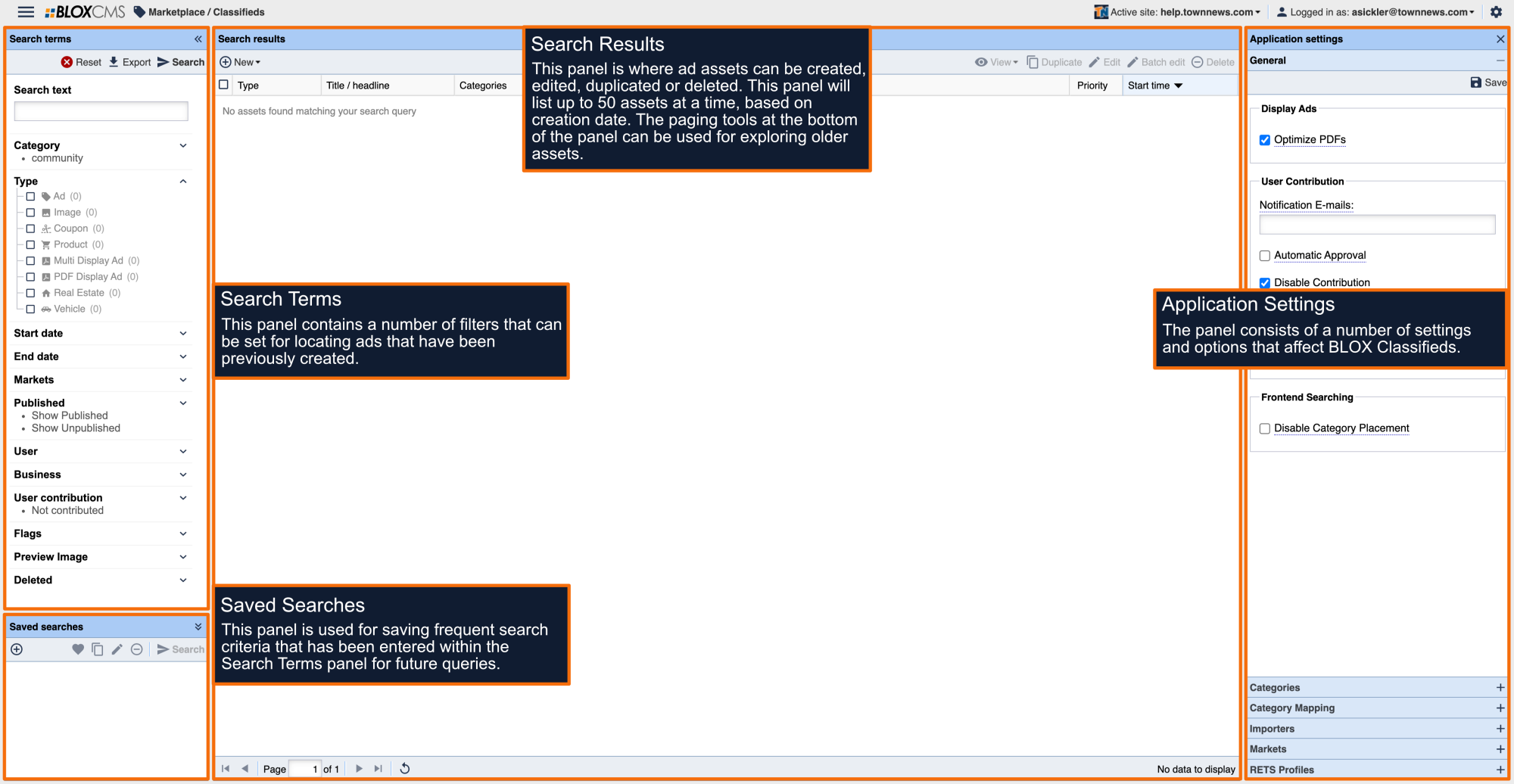Product offers Sale Price, Product Information including SKU, ISBN numbers, Model, New/Used, etc. and lists a Buy button that links to that product on a business' shopping cart.
How to create a Product ad
To create a new Product ad, within BLOX Classifieds select +New at the top of the Search Results panel and then select Product ad. This will populate the New asset panel where the required information can be completed to build the asset.
Product ad requirements
Product ads support a wealth of options, but only require the following:
- Asset title
- Ad text
- Category tag
- Product details
Building the asset
Title: Add a meaningful ad title.
Priority: The default value is null, or 0. Enter a value here to signify higher importance for the day it's published.
Ad Text: This is the text area where body copy for the ad may be composed.
Business: Associate a business with the ad.
Start Date/time: Use the date/time tools to specify when the ad should be available to readers.
End Date/time: Use the date/time tools to specify when the ad should no longer be available to readers.
Contact: Use the Add option to associate a registered user with the ad.
Pricing
Unit Cost: List the Unit Cost of the product. You can also enter a fully qualified URL path to the online location of the product. This creates a Buy button on the front end. It can be whole dollar amounts or denoted with cents.
Buy Link: When a URL is provided, a "More info" link will be available within the ad beneath the Info tab.
Link to the buy URL instead of the details page:
Identification: Complete SKU, ISBN and UPC info.
Fields
Within the Fields panel, fielded data can be included to provide additional value to the ad.