Setting up Jobs for AutoFeeds
Multiple Dealership Management System (DMS) feeds are supported by TownNews and are set up the same way using the following instructions. Change out Autoclick for your specified feed provider.





Please log in, or sign up for a new account and purchase a subscription to continue reading.
Please log in, or sign up for a new account to continue reading.
Thank you for reading! We hope that you continue to enjoy our free content.
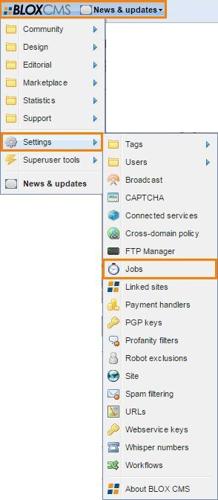
















Multiple Dealership Management System (DMS) feeds are supported by TownNews and are set up the same way using the following instructions. Change out Autoclick for your specified feed provider.
 From the dropdown in the the upper left choose Marketplace / Classifieds (Not sure how to access BLOX Applications? Click here).
From the dropdown in the the upper left choose Marketplace / Classifieds (Not sure how to access BLOX Applications? Click here).

 To open the Application Settings, click on the Gear icon in the upper right corner of the application.
To open the Application Settings, click on the Gear icon in the upper right corner of the application.

 In Application Settings, click on Jobs to expand the category. Click on New and select Autofeeds Job.
In Application Settings, click on Jobs to expand the category. Click on New and select Autofeeds Job.

The Create Autofeed Job window opens. Fill in the Source properties.

NOTE: Clicking on Save at this point will generate an error message until the Settings tab properties are set up.
Fill in the Settings properties.

This property will determine when the expired ads will be purged from the system. Our recommendation is noted by an asterisk *.
You can associate the auto inventory the job pulls into your site to a business (which would be the dealership) from your Business Directory. These are the options to assign that business to the vehicle inventory being imported.
See something that needs updating or additional clarification? Want assistance with a topic that isn’t listed here? Please let us know!
At BLOX Digital we are dedicated to providing you the information you need to be successful when you need it.
Visit our feedback page to log in, submit a support ticket, and track the progress of your open requests.