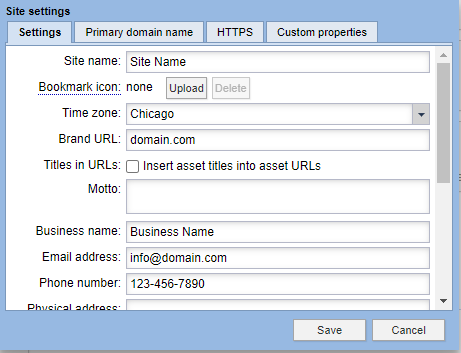If you are looking to change the Name and email address that your system emails are sent from, this can be accomplished through Site Settings.
There are currently three methods to set your From Address for system emails. System emails include subscription emails and user emails like forgot password and signup emails.
If none of the three options are designated, the email will come from a BLOX Digital email address.
NOTE: For all of these methods, three methods of email security will need to be added for your email domain used. should be set up for the email domain used.
DKIM: Find instructions to set up DKIM here.
SPF: Find instructions to set up SPF here.
DMARC: Find instructions to set up DMARC here.
You can also check the status of these Security methods here.
Once the three security methods are set up, you have several options to set up your From Address for system emails.
1. Use the site email address – If you have a site email address signified in your Site Settings, that email will be used as your from email address on your System emails. To find this field, go to settings in your main BLOX CMS menu. Click Site Info. This field name is Email Address.
2. Use separate Subscription Customer Alerts email: If you want your subscription emails to come from a different email address than your designated site email, a separate email address can be set in the Subscription Application Settings. Under the General section, the E-mail field is found under Customer Alerts From section.
3. Use the From Name/Address setting – If you would like your From Name and Address to be different than your general site email and Business Name – for example, to use a no-reply email address – you can set a separate From Name and Address in the From Name/Address setting in the Site Settings. This will be used in place of the site email address. To find this field, go to settings in your main BLOX CMS menu. Click Site Info. This field name is From Name and From Address.