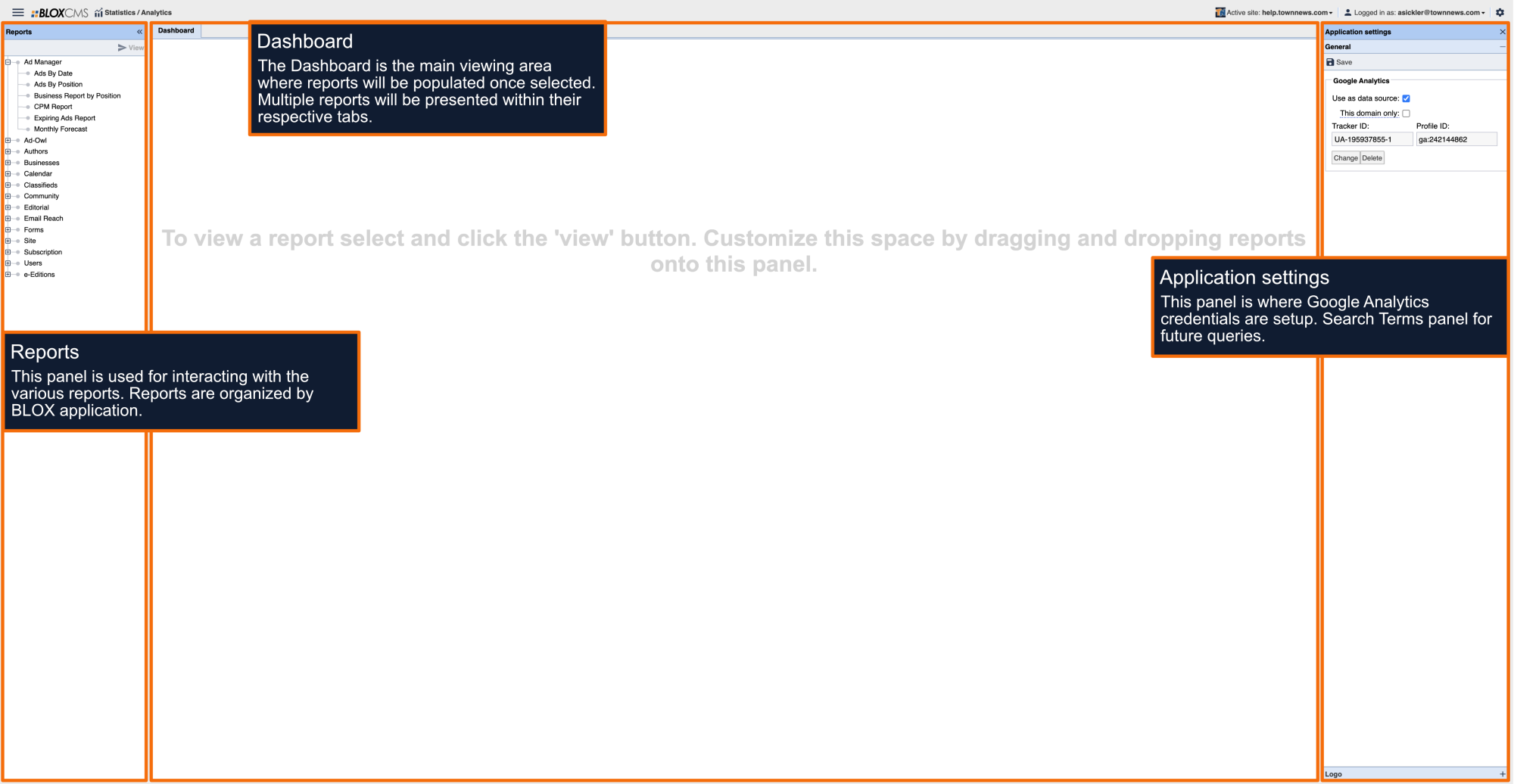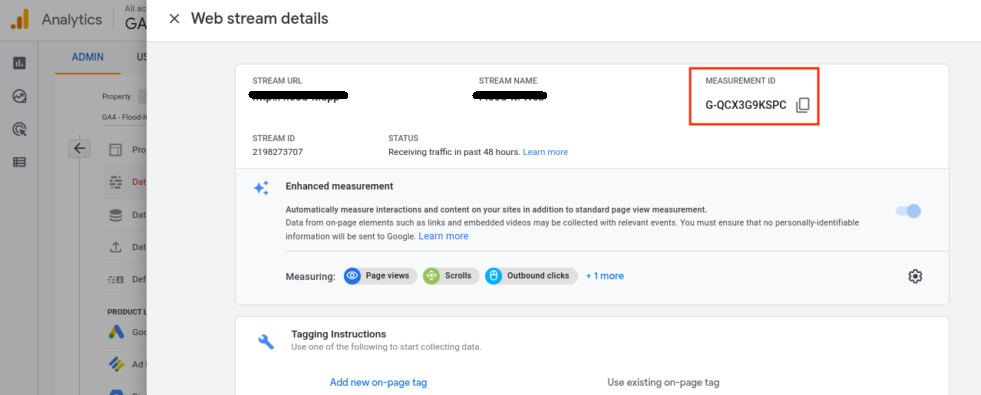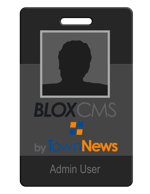Google announced that they will begin provisioning GA4 accounts for sites who have not yet taken action, starting in March 2023. This will consist of a basic setup closely matching your existing UA account.
Google announced that they will begin provisioning GA4 accounts for sites who have not yet t…
Provision GA4 account manually: If a GA4 account has not yet been created for you, you’ll need to create one immediately to ensure adequate historical data. UA will stop collecting data in July of 2023 for free users. For users on a paid version of Google Analytics (Google 360), collection extends out to July of 2024. Be sure you have turned on GA4 before the historical data is no longer accessible. For existing UA properties, Google has a Setup Assistant feature in Google Analytics to help with this transition.
Copy your web Measurement ID from GA4: Once you’ve created a GA4 account (or an account has been provisioned for you), you will need to grab your unique Measurement ID from GA4 Data Streams. To get that, follow these steps:
- Go to your GA4 property and click on “Admin” on the bottom left.
- Under “Property,” click “Data streams.”
- Click on “Web.”
- Click on your web data stream name.
- Your measurement ID is in the top right.
- Copy it
Add your web Measurement ID to BLOX: To ensure that BLOX is connected to your GA4 account, follow these steps:
- Navigate to the BLOX admin and open Applications
- Under Other, select Settings
- From the Settings modal, select Google.
- In Site Settings modal, navigate to the GA4 setting
- Copy your Measurement ID into the Value field
- Save
Configure Rayos for GA4: If your site is powered by Rayos CMS, grab your GA4 Measurement ID by following instructions outlined above. Once your GA4 Measurement ID gathered, contact customer support and paste the ID in your ticket. A BLOX Digital solutions support specialist will configure your site for GA4. This is applicable only for sites on the Rayos CMS.
To enter your GA4 ID into Rayos:
- Open Rayos Config > Analytics
- Within 'Publisher Settings' > 'Google Analytics 4 (GA4) Measurement ID
Linking your mobile apps to your GA4 account: For sites who have our BLOX NX or NOW mobile applications, you will need to update your Firebase account with your new GA4 ID. To do this, login to Firebase. (If you don’t have access to your Firebase, you may contact BLOX Digital and we may assist). In Firebase, navigate to Project Settings > Integrations and click either “Enable” or “Manage” option for the Google Analytics integration. From there, you can select your GA4 ID. Read our guide here.
Linking your BLOX VMS account to a GA4 account: For customers with a BLOX VMS account, please read our migration article for more information on how to track video data from the BLOX VMS player into a GA4 account.