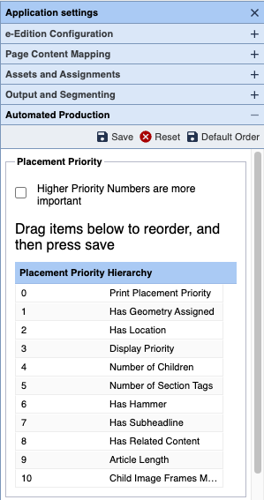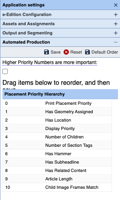The Goal of client version 5.68
This is a super small release adding a Fill Page option to our Automated Production initiate and a score for the Print Placement Priority value. Since Automated Production has to be enabled for a site to see the features, no existing site will see these options.
One of the ways that Automated Production works its way into everyday page production is via the selection of assets to place on a given page or in a given frame. Part of that process is governed with an asset's score. This document outlines how that score is calculated and thus how the BLOX Total CMS client for Adobe InDesign selects assets to place on the page using both Automated Production and the Budget View tabs.

A relatively recent change to BLOX's asset editor added this Print Placement Priority field. While it doesn't yet appear anywhere else in BLOX or BLOX Total CMS, by default is it considered the most important ranking option for determining which assets go on the page first, second, etc. when using Automated Production or Budget View when you are ranking by asset score.

Page Tracker's Application Settings has an accordion for Automated Production settings. In there a key component is the assignment of the hierarchy for which component of an asset is the most important for determining the order that assets are selected to be placed on the page.

The top of those two highlighted fields is the Automated Production User Mode menu. There are three modes:
- One
- One +
- Fill Page
One, works as Automated Production has worked thus far and allows a single asset to be placed on the page. This mode is not automated other than showing how the BLOX Total CMS client for Adobe InDesign ranks assets for placement and selects the page placement location. I.E. It is something you would use to learn the system.
One +: expands upon the above and automatically re-opens the Asset Manger after placing an asset. Once the page has been filled, the Asset Manager won't re-open. Again, it is learning too.
Fill Page: This does as the name implies, it will automate the placement of assets until the page is full or until the page's openings are not large enough to hold any of the budgeted assets. This is Automated Production as it was intended.