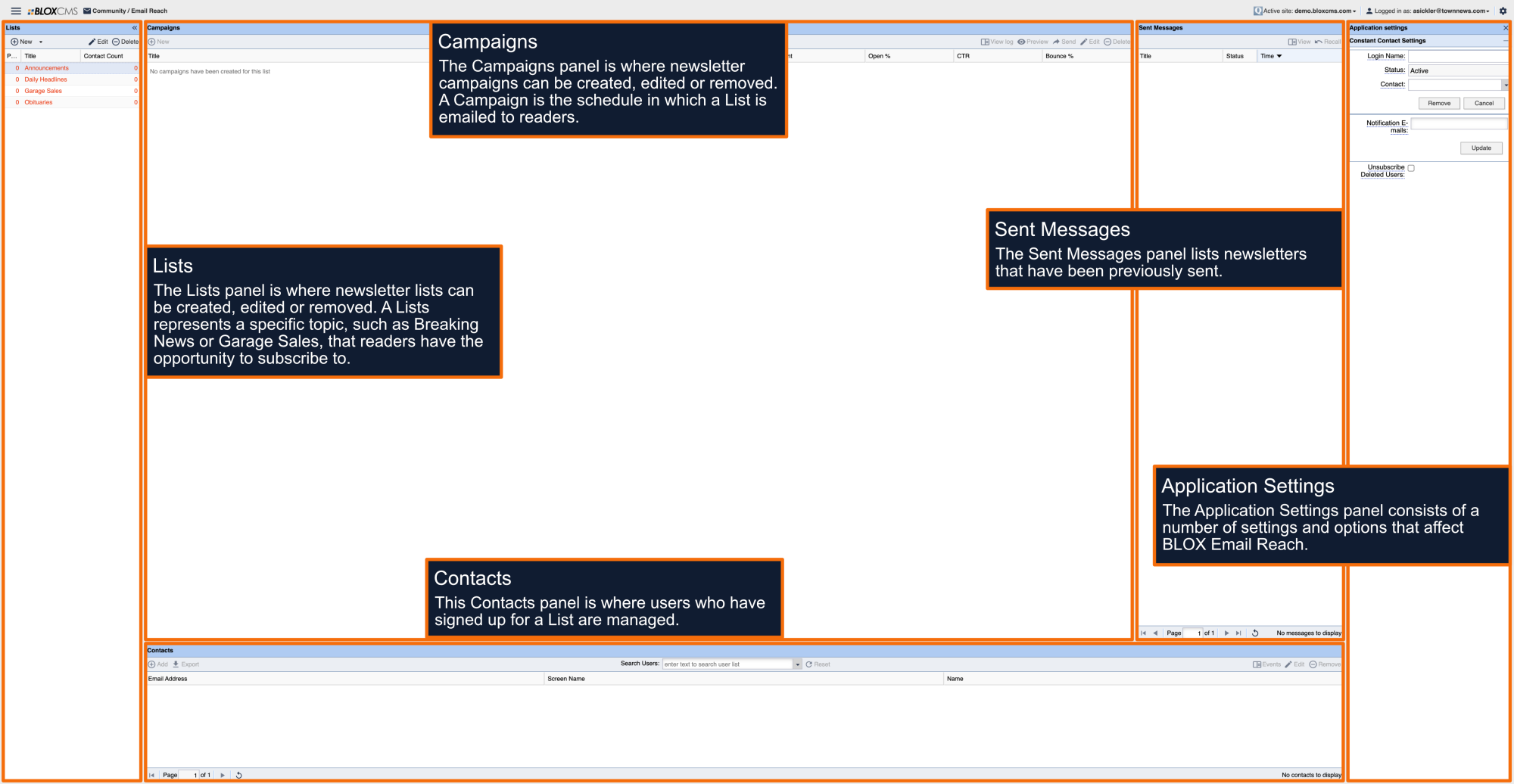What is a Campaign?
A campaign is the schedule in which a newsletter is emailed to readers. Within the campaign, the URL that Email Reach gets scraped is defined, along with email subject line options.
How to create a Campaign
To create a new campaign, select "New within the Campaigns panel. This will populate a New campaign window.
Title: The name of the campaign.
Subject: Define how the subject line will appear for the newsletter within email clients.
- Subject from page: This will use the subject line defined within the subject field below.
- Always use subject: This will use the text entered in the subject field directly below.
- Use subject once: This will use the subject the in the text field directly below for the very next email blast and will then discard that text.
Subject field: Define the subject field in conjunction with the subject from page option above.
URL: Define the URL where the newsletter page is located. This is the webpage that gets scraped and packaged to a user within an email. While any URL may be pasted into this field, Email Reach is designed to only work with pages using the Email URL skin. URL skins such as Editorial, Business and e-Edition will not work and will be unreadable by Email Reach.
Disable: Select this option to disable the campaign schedule.
Schedule: Specify whether the campaign should be sent weekly or monthly.
Day of Week: Specify the day(s) of the week the campaign should be sent.
Week of Month: Specify which week(s) of the month the campaign should be sent.
Day of Month: Specify the day of the month the campaign should be sent.
Time: Specify the time the campaign should be sent.
Single Run Campaign
The Single Run option allows an email to be sent to members belonging to the highlighted List. Options include: Specify a URL or Specify an email subject and content
Specify a URL
Select this option to select a URL that should be scraped, along with a subject line (optional).
Specify an email subject and content
Select this option to send an email to members of the list, including subject line and body content.
How to recall a campaign
To recall, or cancel, a campaign that has been sent, highlight the campaign and then select Recall. Select Yes to finalize the cancellation of your campaign.
Once a campaign has been sent, there is approximately six minutes to recall it. Once the message has been recalled, the message will no longer display in the Sent Messages panel. If the message is in the process of being sent or has already been sent, the Recall button will be grayed out and unavailable as an option.