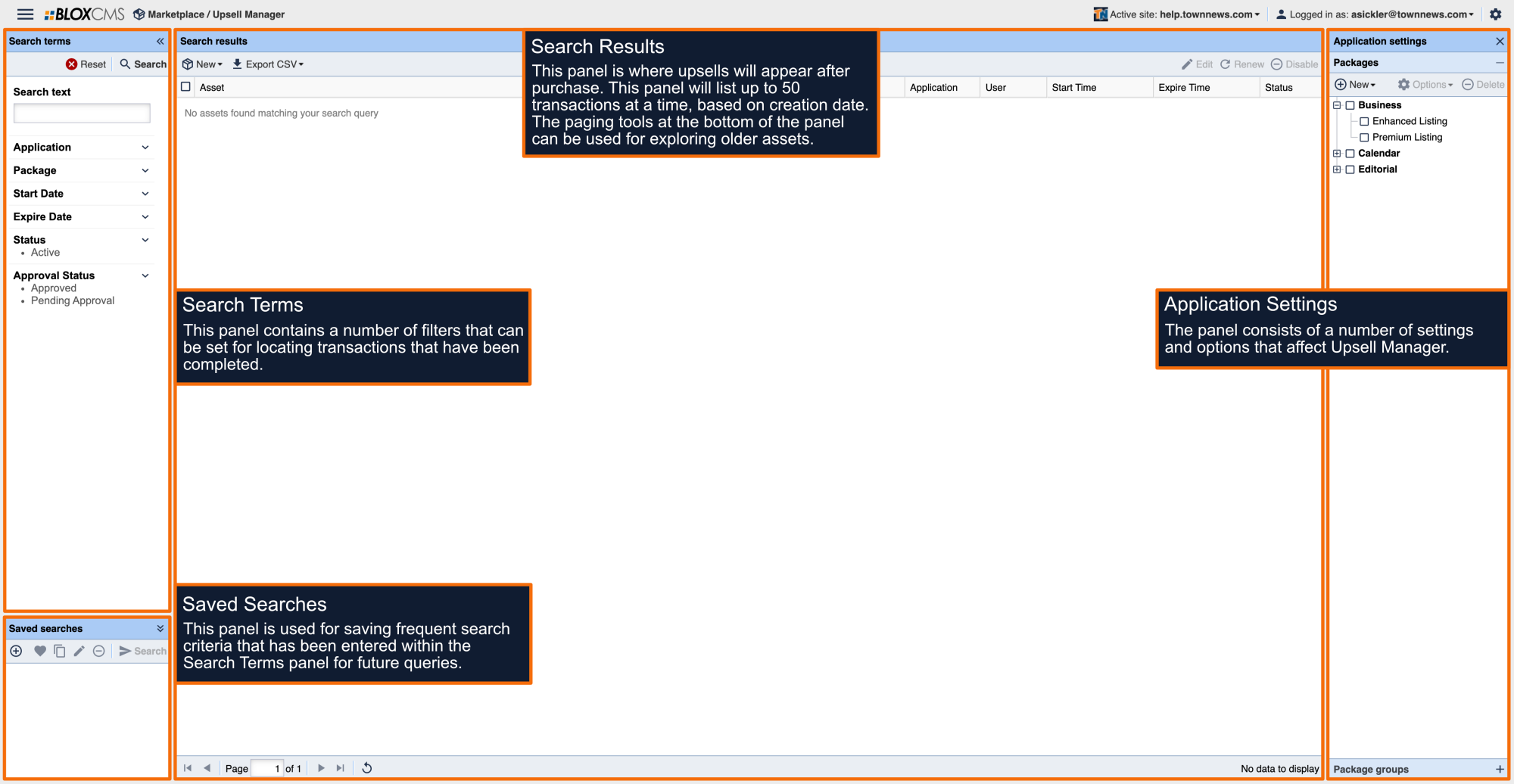Upsell Packages and Package Groups
Within the Upsell Application Settings, upsell packages and packages groups can be created within their respective panels. Package groups are designed for grouping similar packages and once created, packages can then be associated with those groups.
Upsell Package Groups
To create a new upsell package group, select +New within the Upsell Application Settings beneath the Package Groups panel. This will populate the Edit Package Group window.
Main
The Main tab is where the primary package group settings are set.
Name: The name of the upsell. (required)
Title: The title of the upsell that is presented to users. (required)
Description: The description of the upsell that is presented to users.
Application: The BLOX application that is associated with the upsell. Use the drop-down menu to select Business, Calendar, Classifieds or Editorial.
Exclusive: The exclusive feature is currently not supported/will be removed in future release.
Display Order
Once packages have been added to the package group, the order in which they are displayed to users can be changed here. To modify the order, drag and drop items within the list to the desired order.
Upsell Packages
To create a new upsell package, select +New within the Upsell Application Settings beneath the Packages panel and select the application type for the upsell. This will populate the Create Package window. The package options are consistent across application types.
Information
The Information tab is where the primary package settings are set.
Name: The name of the upsell package.
Notification Email: Specify up to 3 email addresses (comma separated) that will be notified when an upsell is either created or updated.
Group: Use the drop-down menu to select the Package Group to associate with the upsell. Package Groups are also created within the Upsell Application Settings beneath the Package Groups panel.
Featured Level: Define a value that will be added to assets when an upsell is applied. The Featured Level affects assets in different ways, based on application type.
- Businesses: Featured Level becomes Featured Priority.
- Calendar: Featured Level becomes Display Priority (Other tab)
- Classifieds: Featured Level becomes Priority.
- Editorial: Featured Level becomes Display Priority.
Duration: Specify the duration for the package in days and hours.
Payment Handler: Use the drop-down menu to associate a payment handler with the upsell.
Price: Specify pricing for the package. The currency drop-down menu can be used to identify currency, however this is only informational and no conversions take place.
Comment 1: Specify a comment for the package. This comment is passed through to the credit card processor during transactions. We recommend using this field to identify the domain the upsell is being featured on.
Comment 2: Specify a second comment for the package. We recommend identifying the name of the package or description.
Test Mode: Enable this option to put the package into test mode. While in test mode, the package can be purchased without actually completing a financial transaction.
Hidden: Enable this option to prevent the package from being available to users for purchase. Hidden packages can still be sold directly within the Upsell manager.
Auto Approve: Enable this option to automatically approve packages and charges that are submitted by users. If this option isn't checked, purchased upsells will require manual approval.
When enabled, a debit transaction will automatically occur at the time the upsell is purchased. When not enabled, an authorization transaction will occur and a delayed capture transaction will be processed after the upsell is manually approved.
Disabled: Enable this option to disable the package, thus preventing it from being sold.
Recurring: Enable this option to set the package to automatically renew once expired. If this option isn't checked, purchased upsells will require manual renewal. Recurring packages require a duration of at least one week, payment handler that supports reference transactions (PayPal PayFlow Pro) and price.
Flags
The Flags tab is where flags can be assigned to upsold assets. Flags are unavailable for Business packages.
Keywords
The Keywords tab is where keywords can be assigned to upsold assets.
Custom properties
The Custom properties tab is where custom properties can be assigned to upsold assets. Custom properties are used for defining upsell benefits, such as the number of photos included in the upsell.
Sections
The Sections tab is where sections can be assigned to upsold assets. Sections are unavailable for Business packages.
Description
The Description tab is where the upsell user description can be defined.
How to clone or export an Upsell Package
To either clone or export an Upsell Package, highlight the package(s), select Options from the toolbar and then select the appropriate option from the drop-down menu.