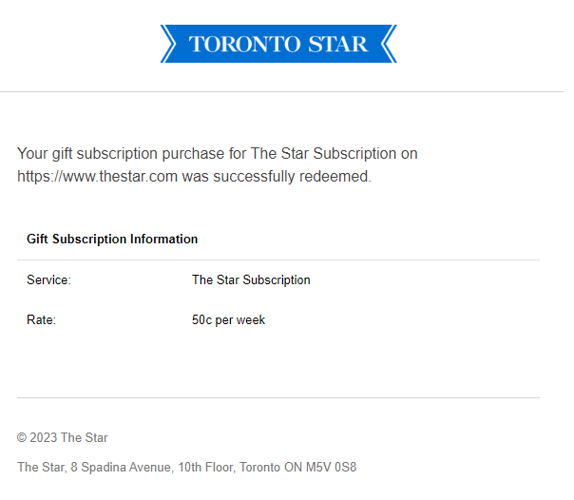Premium Credit Card Management or "Wallet" is a comprehensive suite of retention tools desig…
BLOX Audience+ makes it easier than ever for your customers to send subscriptions to friends and loved ones through a new gift subscriptions feature.
Gift Subscriptions requires 1-page purchase with transactions going through BLOX Subscription services, and Premium Credit Card Management. If your site is already on Audience+ and Wallet, there is no additional cost.
Key Features
- Easy purchase flow that allows partners to specify gift offers. Purchasers identify the gift recipient and can specify a future date when the gift should be sent via email: https://www.thestar.com/subscribe/gifts/gift-purchase.html
- Easy redemption flow that allows recipients to redeem directly from the invitation email, which directs to this page.
- A new application in Subscription to manage gift subscription purchases and redemptions, resend gift emails, and export users.
- This feature includes 4 automatic email templates:
- Gift-purchase: Receipt sent to the gift giver after purchase. “Thank you! Your gift subscription purchase was successfully ordered.”
- Gift-deliver: Notification sent to the gift recipient and invitation to redeem their gift. “Congratulations! You have received a gift subscription.”
- Gift-redeem-confirm: Confirmation sent to the gift recipient that they redeemed their gift. “Welcome! Thank you for redeeming your gift subscription.“
- Gift-redeem: Notification to the purchaser that the gift was redeemed. “Your gift subscription purchase has been successfully redeemed.”
Documentation and Setup
One-Time Gift Subscriptions Setup
1. In the URL map, set up a gift subscription URL and assign the new Subscription > Flex Skin. This page should be dedicated to purchasing and redeeming gifts - independent from all other subscription offer pages.
2. In Subscription, create a new Service especially for gifts.
a. If you’d like to test the workflow, make sure to check Testing on the Service information tab.
b. On the Configure tab, be sure to specify No for Recurring payments and Force Recurring Payments. This ensures that gift subscriptions do not auto-renew.
c. Create your purchase rates on the Rates tab.
3. In Access Control, set up a new Offer Group for Gift Subscriptions.
a. Create up to 3 offers that connect to the Gift Subscriptions service you created in #2.
b. Save, and make note of the Group ID.
4. Create a Web rule to activate the offers:
a. Name it Gift Subscription Offer Page
b. Access method group: Free
c. Access offer group: Gift subscriptions (the one you just created in #3)
d. Leave the Message blank and leave Display priority at 0
e. Access criteria:
i. Add > New > URL
ii. Name it Gift Subscription Offer Page
iii. Under Require these urls, select the page you created in #1
iv. Save and Close
v. Click on the Gift Subscription Offer Page you just created in the access criteria list
vi. Select
vii. Save the rule and close
f. When you create new rules they are disabled by default, to prevent you from making unintended changes to your live site. To enable it, click on the rule you just created at the bottom of the list, then click Enable on the upper-right, beneath your domain name.
5. In Design/Blocks, navigate to the url you created in #1. In the Page customizations, paste the Group ID from #3 into the Offer ID field.
a. You can also do this from the URL Map.
NOTE: Any time you create a new Service, you need to add it to all of your Method Groups in Access Control. This tells Audience+ that your new trial service is one Method a user can be part of to get past each wall.
Testing Gift Subscription Purchase and Redemption
FIRST: For testing purposes, make sure to set your new Gift Service to Test mode. Gift purchases are non-refundable through BLOX Subscription.
1. Purchase
a. Navigate to the Gift Subscription page. Start with the URL you created in setup, and add /gift-purchase.html to the end.
For example: https://www.thestar.com/subscribe/gifts/gift-purchase.html
b. You should see the Gift subscription offers you set up. Click one to get the gift subscription purchase form.
i. (If you do not see the correct offers, try cache buster, then check your Offer Group setup.)
c. Fill out the fields and submit a test purchase. Transactions can be tested on the site by using Credit card number: 4111 1111 1111 1111 and any expiration month/date in the future.
d. You should see an on-screen confirmation, and two emails will be sent:
i. A gift purchase confirmation delivered to the purchaser email:
ii. A gift invitation delivered to the recipient email (sent within 15 minutes OR on the date specified)
2. Redemption
a. To redeem, the user will click the link provided in the email and the gift code will be inserted into the link automatically. They will be directed to a page with a url structure similar to: https://www.thestar.com/subscribe/gifts/gift-purchase.html
b. If the user is not logged in, they will need to log in or create an account to proceed.
c. Once the user is logged in, they will click Submit to finish the activation.
d. If the code is not valid or the user already has a subscription, they will see an error message.
e. When the gift is successfully redeemed, the purchaser will receive a confirmation email:
3. When you are ready to launch, make sure to UNCHECK Testing on the Gift Subscription Service.