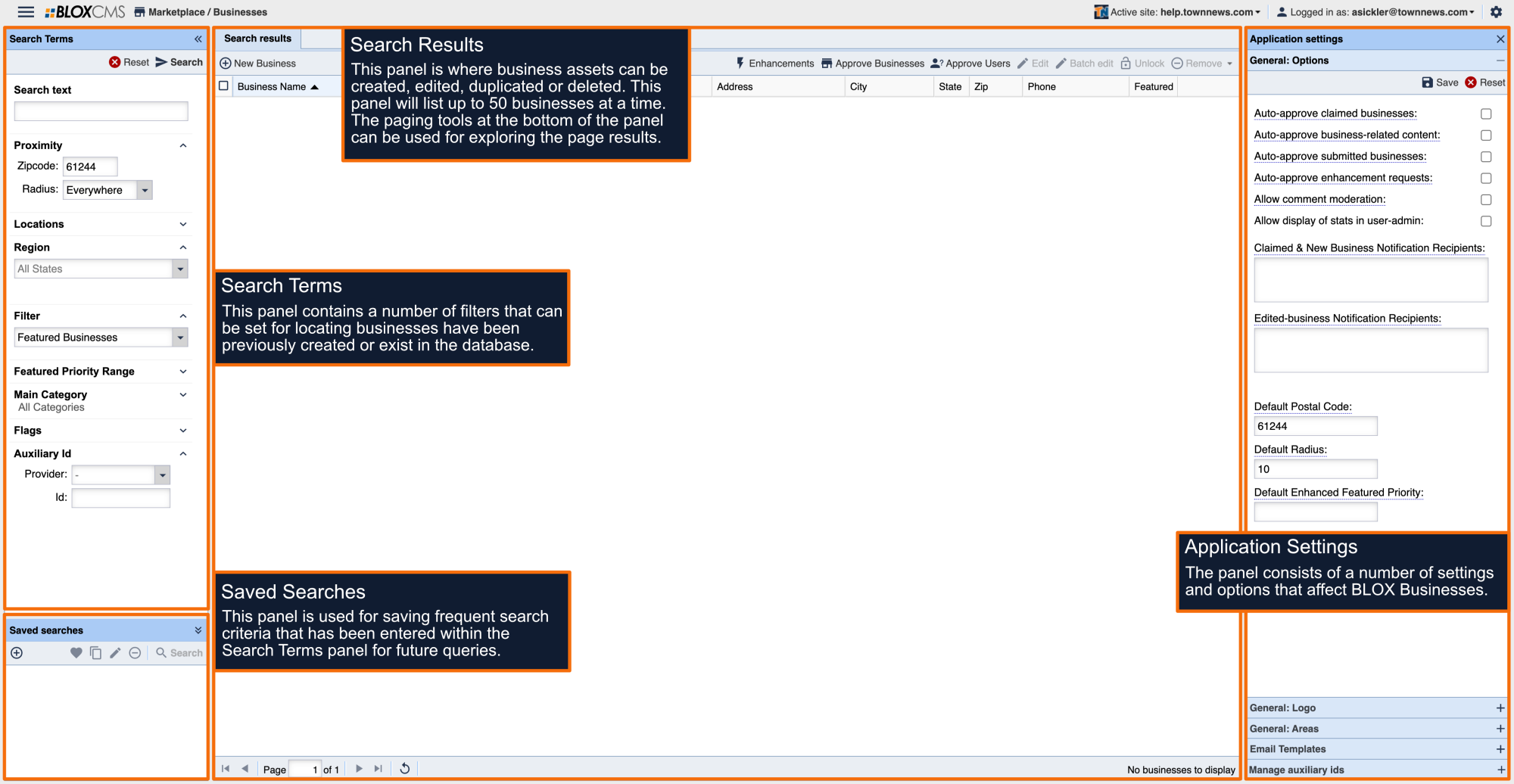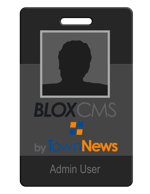Tutorials
BLOX Businesses is the application where Business Directory businesses are created and managed within BLOX CMS.
Featured priority lets you set the order and upsells a business has.
Custom properties that are applied in the Other / Custom properties area of a Business.
If a business owner has multiple listings and wants them to be all connected, you can add them as a related business.
Auto-approve claimed businesses: This setting allows you to toggle on and off manual and automatic approval of claimed businesses.
Logo Preview Widths: Set the width of the logo that will be used in preview images.
Add in an area name and corresponding zip code.
This panel allows you to add any aux IDs. To add additional ID, contact Customer Service at800-293-9576.
The Businesses Application Settings are settings and configurations that apply only to Business assets. The Application Settings are located within the gear icon in the upper right-hand corner of the Marketplace Businesses workspace.
Creating a new business is a straight-forward process inside of BLOX. While most of the time the business should already be part of your listings from the data feed, if you find you are missing a business you can create it manually.
This document highlights the available Page Customizations within Design Blocks for business pages. These options can either be set on the top-level "/marketplace" URL to affect the entire set of business pages, or on a per-URL basis for localized business page customizations.
BLOX provides a basic message for those who wish to contact a business directory listing through email. If you wish to change that message you can follow these steps:
Learn how to associate a newsletter list within a specific Business Directory business listing.
Business Directory is a powerful tool that helps increase revenue for your site. It's interfaced with other assets in Blox CMS and provides the flexibility for you to bolster business listings and drive revenue. Using Upsell Manager, you can create multiple packages for businesses, each varying on the type of assets to relate and how many they can have. This will help drive revenue for you. A standard business listing will not be able to leverage this cross functionality. A business must be a Featured business with a Featured Priority Number of 25 or higher. If so, Business Listings can be customized by relating various assets to the business. The following applications Assets can be added into a business listing.
The original order of the business tabs on the front end is Profile, News, Blogs, Ads, Coupons, Menu, Photos, Videos, Awards, Staff, and Email Us. You cannot rearrange the order of the tabs themselves, but you can rename SOME of the tabs using Custom properties and then assign the assets to …
The XML Import For Businesses is a standard import format that will create an XML Import Parser to handle updates to a business in the Business Directory from third party entities. The lookup mechanism for finding a Business Asset to modify is controlled based on rules.
NOTE: This is only for owners of business listings for apartments.
The Business Directory User Dashboard (Flex) gives registered users on your site the ability to manage their contributed content and manage all of their claimed business listings.
Step-by-step guide to creating an article asset in BLOX Editorial / Assets.
A Storefront display can be applied to a standard Marketplace Business Directory listing, transforming the listing into a page similar to a custom website or online 'storefront'.
A Storefront display can be applied to a standard Marketplace Business Directory listing, transforming the listing into a page similar to a custom website or online 'storefront'.
A Storefront display can be applied to a standard Marketplace Business Directory listing, transforming the listing into a page similar to a custom website or online 'storefront'.